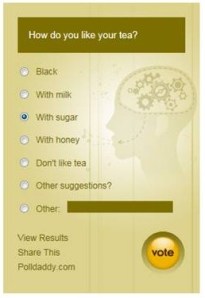The term wiki has been used for a while now, the most famous one being Wikipedia.  Most people have accessed Wikipedia for quick bites of information but few have ever edited it. Herein lies the problem, who are the editors and where are they drawing their ideas from? It has to be said, that we generally hold a dim view of Wikipedia content – but are we being too critical? Many of the editors have spent time researching their subjects and supply references to support their claims. The key to using Wikipedia (as with any website) is to find the originally sourced materials and check their credentials.
Most people have accessed Wikipedia for quick bites of information but few have ever edited it. Herein lies the problem, who are the editors and where are they drawing their ideas from? It has to be said, that we generally hold a dim view of Wikipedia content – but are we being too critical? Many of the editors have spent time researching their subjects and supply references to support their claims. The key to using Wikipedia (as with any website) is to find the originally sourced materials and check their credentials.
Most people, when they first learn about the wiki concept, assume that a Web site that can be edited by anybody would soon be rendered useless by destructive input. It sounds like offering free spray cans next to a grey concrete wall. The only likely outcome would be ugly graffiti and simple tagging, and many artistic efforts would not be long-lived. Still, it seems to work very well.
Ebersbach, Anja (2008), Wiki: Web Collaboration, Springer Science+Business Media,
Baker (2008) writes about his experience of becoming a wiki editor – you might find this interesting especially if Wikipedia is still something of a mystery to you.
Characteristics of wikis
Ward Cunningham and co-author Bo Leuf, in their book The Wiki Way: Quick Collaboration on the Web described the essence of the Wiki concept as follows:
- A wiki invites all users to edit any page or to create new pages within the wiki Website.
- Wiki promotes meaningful topic associations between different pages by making page link creation almost intuitively easy and showing whether an intended target page exists or not.
- A wiki is not a carefully crafted site for casual visitors. Instead, it seeks to involve the visitor in an ongoing process of creation and collaboration that constantly changes the Web site landscape.
- A wiki enables communities to write documents collaboratively. A single page in a wiki website is referred to as a “wiki page”, while the entire collection of pages, which are usually well interconnected by hyperlinks, is “the wiki”. A wiki is essentially a database for creating, browsing, and searching through information. A wiki allows for non-linear, evolving, complex and networked text, argument and interaction.
- A defining characteristic of wiki technology is the ease with which pages can be created and updated. Generally, there is no review before modifications are accepted. Many edits can be made in real-time and appear almost instantly online.
Similar in structure to a wiki is a blog. Before chosing either of these technologies think about why you want to incorporate them. See blog post
Wikis in the classroom or online
The characteristics of wikis outlined above, demonstrate the value of using one to engage students in a collaborative activity. This may include:

Creating a table of information from various sources, where each student contributes something – as Sheila McLaughlin used in her marketing module.
Other examples
For collaboration in groups….
Virtual field trip Have your students research far away places they would like to go on a field trip, and get them to share images and information about the location.
Create presentations: Instead of using traditional presentation software, put presentations on a wiki.
Write a Wikibook: Make it a class project to collaboratively write a reference book that others can use.
Study guides: Ask students to create study guides for a specific part of the unit you’re studying.
Readers’ guides: Have your students create readers’ guides to share their favorite and most important parts of works you’ve read in class.
Glossary: Get your class to create a glossary of terms they use and learn about in new units, adding definitions and images.
Class encyclopedia: Ask your class to create an “encyclopedia” on a topic, adding useful information that can be built upon through the years.
Create exploratory projects If you’re teaching a new subject, ask your students to collect and share information in the wiki so that you can learn together.
Debate: Pit class candidates against each other and perform a debate on your wiki.
‘Study buddy’ matching: Let students match themselves up into study buddy pairs.
For Assessment….
Exam review: Encourage students to share review notes and other helpful pieces of information on your classroom’s wiki.
Peer review: Allow students to draft their papers in a wiki, then ask other students to comment it.
Student portfolios: Assign portfolio pages to each of your students, and allow them to display and discuss their work.
Get feedback: Ask students to post comments on wiki pages.
As a teaching tool…
Use wikis as a hub: Any time a student creates anything online, ask them to link to it or upload it to the wiki so that everyone can use it.
Organisation Save links, documents, and quotes related to units or your classroom as a whole.
Teacher collaboration: Work with other teachers to create lesson plans and track students’ success.
Track projects: With wikis, it’s easy for students to see which tasks have been completed and which ones still need to be fulfilled.
Track participation: Assign a wiki page to a group project, and then individual pages for each student to show their participation.
Classroom policies: Encourage students to draft rules and policies for the classroom.
Calendar: Create a calendar on the wiki and encourage students to add their own personally important dates. I use this method to find out when students are available in the evenings to use Wimba Classroom.
You may find this article useful for some additional reading:
Uses and Potentials of Wikis in the Classroom by S. Pixy Ferris and Hilary Wilder
To find this post quickly, try using the QR code:

Filed under: Pedagogy, Supported Tools to try out, Wikis | Tagged: Blackboard, participation, pedagogy, Tools | Leave a comment »